|
0. Getting started |
First of all verify if you have the 'sketcher' icon on your browser toolbar.
If not, right-click the toolbar and pick the 'customize' option. Search for the 'sketcher' icon from the window that has opened and drag it onto your firefox toolbar. It should appear just as in Fig.1
Now we are ready to start 'sketching' the web...
Pick a web-page you want to 'sketch' , and right-click it ... from the menu that appers select 'Draw Sketch'.
Two message boxes should appear before you start your sketch.
1. The first one is a warning message that explains that you need to save the webpage in your computer so that you can 'sketch' over it.
This is made because web-pages don't last forever; they have a life-cycle ( some 1-hour, 1-day ), and if that page is saved you can see it anytime.
(If the web-page should not appear as it was before you pressed save it's because of the firefox save process, it might not look as pretty and organized as before but it will always look the same)
2. The second box appears after a little while ( the time needed for saving the web page) and asks you if you wish to maximize your firefox window so that 'sketches' appear correctly anytime.
This is made because 'sketches' are relative to the top-left position of the page and not directly relative to the content of the page that can be streched or expanded when you rescale your browser.
Now you can draw the 'sketch' wherever you want on the web-page ( Fig.4).
When you want to finish the 'sketch' just right-click anywhere on the page; The Sketcher menu (Fig.5) should appear in that same instant.
This menu is where you can edit the properties of your 'sketch' ( style - tickness of the line & color+alpha; topics - main groups of subjects that you want your sketch to be associated with; links - a hyperlink to a web-page, to another sketch or to a file in your computer; and comment - a small text that you can read when you rollover your sketch ) ,and search the sketchs you done previously among other things.
In this menu you can also start a new 'sketch' by clicking on the '::START SKETCH' button on the top of the menu. Please have in mind that if you want to browse or interact with firefox you need to close the 'sketcher menu' window, by clicking on the Close window button.
![]() Fig.1
Fig.1
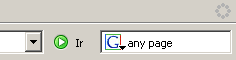 Fig.2 & Fig.3
Fig.2 & Fig.3 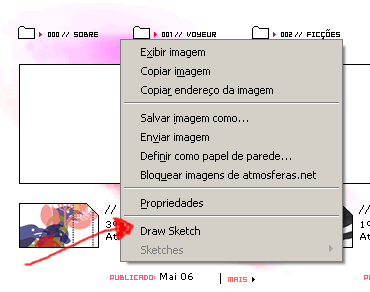
 Fig.4
Fig.4
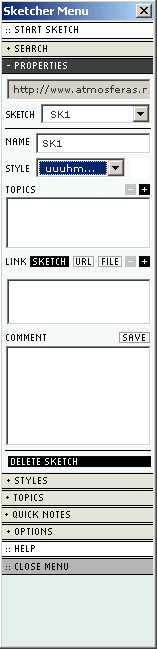 Fig.5
Fig.5