0. Getting started
1. Search
2. Properties
3. Styles
4. Topics
5. Options
6. Quick notes
7. Reseting the plug-in
8. What Might Go Wrong...
The properties of a sketch are the values that 'sketcher' keeps with each sketch.
In the properties sub-menu we can see and edit this values:
URL: the url of the web-page we sketched over ( non-editable ). This property exists to enhance the search capabilities ( search by URL )
Sketch: A combo box holding the sketch we are currently editing. If you open the combo box it will display the name of all the sketches that exist in the current web-page.
Name: the name of the Sketch ( editable ), for an easier recognition of the sketch.
Style: the style we want to apply to our sketch ( editable - see Styles inside Help ).
Topics: a list box that display the available topics to index to each sketch ( editable - see Topics inside Help ). To add a topic to your sketch just click the ![]() button above the box. The properties sub-menu will close, so it can open the topics sub-menu, where you can chose a topic from the topic combo box and click
button above the box. The properties sub-menu will close, so it can open the topics sub-menu, where you can chose a topic from the topic combo box and click ![]() . Do delete a topic, select it from the box and click the
. Do delete a topic, select it from the box and click the ![]() button.
button.
Link: another list box that displays either the hyperlinks to other sketches, urls or computer files. Select the type of link you wish to add and click the ![]() button.
button.
- If you want to add a link to another 'sketch' the SEARCH sub-menu will open. Make a search for the sketch you wish to add and click the ![]() button.
button.
- If you want to add a link to an URL, another 'sketcher' window will open (fig.1). You can type the URL directly, or you can search the URL on another firefox browser widow by clicking ![]() button.
button.
When you finish just click the ![]() button to accept the URL.
button to accept the URL.
- If you want to add a link to a File, 'sketcher' will open a window for you to browseto the file you wish to link to.
Following an ideia of rhizomatic connections a single 'sketch' can hold links to as many files/URLs/Sketches as you wish just as like it can belong to as many topics as you wish.
To open a link follow the example of Fig.2. acessible with a right-click over the sketch.
Comment: a editable text box whose content will appear on 'sketch' rollover ( you must press the save button to save changes )
Delete Sketch: an option also available by the right-mouse click over the web-page, that clears the sketch information record. There is no undo on this option.
![]()
![]()
![]()
![]()
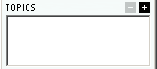
![]()
fig.1
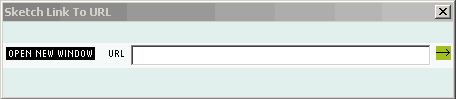
fig.2
